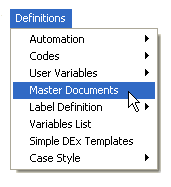
This new feature allows you to suppress a document by Client.
1. From the “Main Menu” select "Definitions".
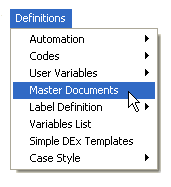
2. Then select “Master Documents”.
3. Select a document and then click the  button.
button.
4. Select the tab.
In V7, we added a new Disallow option to suppress a document by “Client”, “Client Group”, or “Client Set
This feature will not allow you to print a document for a “Client” that is not on your selected list but it may be overridden with a master password.
1. In order for the new “Client Suppression” feature to show up you must click the box “Disallow using document when any of the below conditions are met”.
2. After checking the box you will see the “Client Suppression” option.
3. Select the radio button “Available for these clients only”.
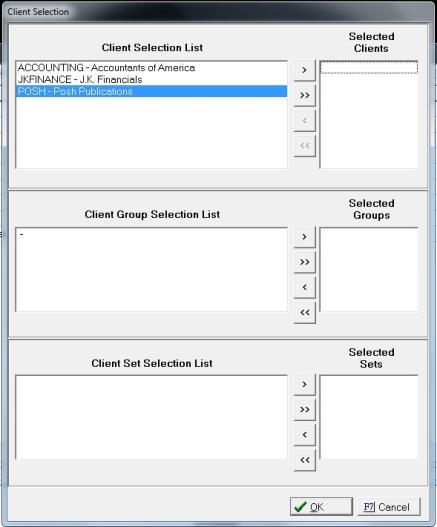
4. Select a “Client”, “Client Group”, and “Client Set”. This can be done by using the  to move one at a time or use the
to move one at a time or use the  to move the remaining group at the same time. If you make a mistake use the arrows in the opposite direction to move them from the “Selected List” back to the “Client Selection List”.
to move the remaining group at the same time. If you make a mistake use the arrows in the opposite direction to move them from the “Selected List” back to the “Client Selection List”.
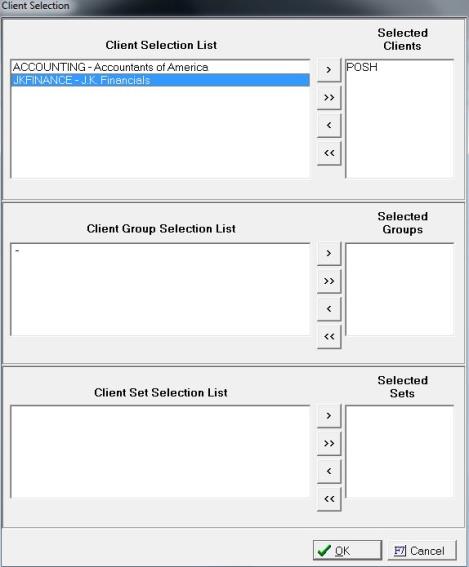
5. Select the  button.
button.
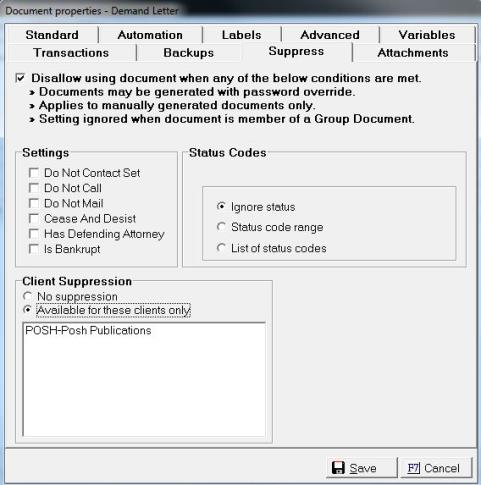
6. Then click the  button.
button.
7. Click the  button and it will return you to the “Main Screen” screen.
button and it will return you to the “Main Screen” screen.
8. From the Main Menu, select the “Consumer Debtor/Adverse Party”.
9. Select your “Consumer Debtor” by using any of our Find by options.
10. Select the  button.
button.
11. Select the “Document” that you added the “Document Suppression” feature to.
12. If the “Client” is not on the list, you will be prompted to enter the “Master Password” if you want to override the “Suppression” option enter the “Master Password”. If not, click the button.
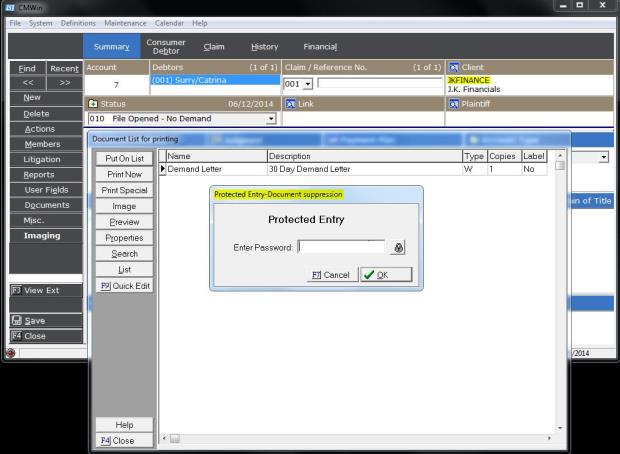
13. If the “Client” is on the list, the document will generate accordingly.
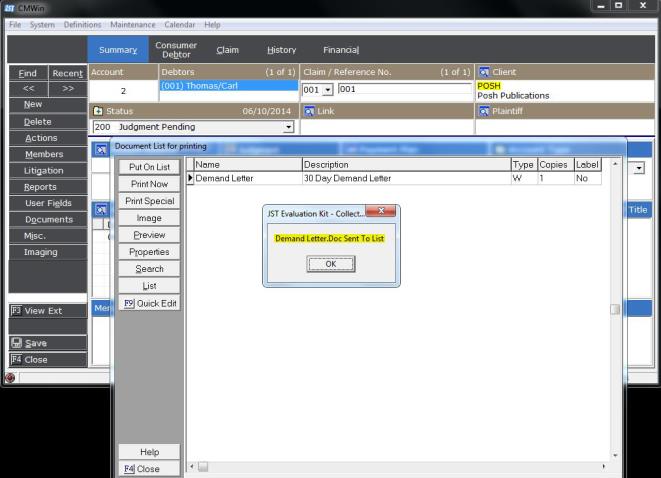
14. Click the  button and then the
button and then the  button.
button.
15. To return to the “Main Menu” click the button.
button.